1. Log in to your DirectAdmin account.
2. In the Advanced Features section, click on Create/Restore Backups icon or type Restore in the navigation filter box, and then the option will appear. Click on it.![]()
3. On the top right-hand side, you will find the Restore Backup button. Click on it.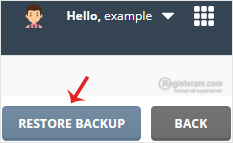
4. Under Restore Backup, click on the Drop-Down menu and select the backup you wish to restore.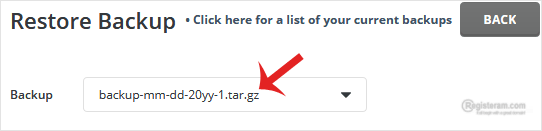
5. Under Restore Options, it will display an option to check/uncheck. You can leave it as it is or uncheck the data you do not want to include in the restore.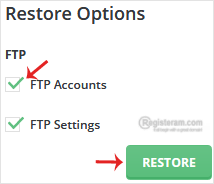
6. Scroll down to the end of the page and click the Restore Backup button.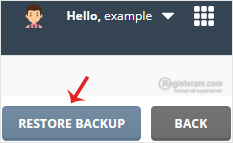
If everything worked well, your database would have restored successfully. You can check the status of your restore from the Messages option. At the top right side, click on your username >> Messages.
Note: The restore can take some time, so check Messages after a few minutes, but it will depend on the size of your backup.